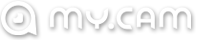White Screen
Purpose of the White Screen Test
1. Check for Backlight Bleeding:
- Backlight bleeding occurs when the light from the backlight of the screen leaks around the edges or through spots on the display, causing uneven brightness, especially when viewing a pure white or dark screen.
- How to detect it: When the screen is set to a pure white, inspect the corners and edges of the screen. Any uneven lighting or dark areas where light leaks through are signs of backlight bleeding.
2. Identify Dead or Stuck Pixels:
- The White screen test helps identify dead pixels or stuck pixels. A dead pixel is a pixel that doesn’t change color (it might remain black or white), while a stuck pixel shows up as a single color (like red, green, or blue) and doesn’t change with screen content.
- How to detect it: When a white screen is displayed, look for any black spots (dead pixels) or colored spots (stuck pixels) that remain visible.
3. Assess Brightness Uniformity:
- Monitors should display a uniform brightness across the entire screen. The White Screen Test can help reveal any inconsistencies in brightness.
- How to detect it: If parts of the screen appear noticeably brighter or dimmer than others, there may be issues with the monitor’s backlight or panel.
4. Evaluate Color Accuracy (White Balance):
- A pure white screen should appear evenly white without any noticeable color tint (such as yellow, blue, or green). This test helps assess if the monitor’s white balance is properly calibrated.
- How to detect it: Observe the white screen and check if it looks consistently white across the entire display. If there’s any noticeable color tint, it indicates the need for color calibration.
5. Spot Flickering or Refresh Rate Issues:
- Sometimes, monitor flickering or refresh rate issues are not noticeable under normal usage but can become apparent on a white screen.
- How to detect it: If the screen flickers or stutters when displaying a solid white color, there may be an issue with the monitor’s refresh rate or internal components.
6. Check for Screen Burn-In (OLED Displays):
- On OLED or AMOLED screens, prolonged display of static images, like a white screen, can sometimes cause burn-in, where the image is permanently etched into the screen.
- How to detect it: After displaying a white screen for some time, look for any ghosted images or static elements that shouldn’t be there.
How to Perform the White Screen Test:
1. Using Online Tools:
• Several websites offer simple white screen tests that you can use to diagnose your monitor’s performance. Open https://allcolorscreen.com/white-screen/ where you can start the test in your browser.
• Simply open the test page and set the screen to full-screen mode to get a pure white background.
2. Using System Settings:
• If you don’t want to use a website, you can easily create a white screen using software tools or your computer’s system settings.
• Windows: You can open a blank text document or use a full-screen image of a white background.
• macOS: Open Preview or any image viewer and display a white image at full screen.
3. Using Test Software:
• Many monitor calibration tools or diagnostic software (like DisplayCAL or CalMAN) offer built-in white screen tests, along with other color and uniformity tests.
What to Look For During the White Screen Test:
• Backlight Bleeding: Look for visible uneven light in the corners or edges.
• Dead/Stuck Pixels: Identify any black or colored pixels that stay on the white screen.
• Brightness Inconsistency: Check for any spots or areas that are significantly brighter or dimmer than others.
• Color Tinting: Look for a consistent white color; any visible blue, green, or yellow tint could suggest calibration issues.
• Screen Flickering or Refresh Issues: Observe if the white screen flickers or stutters, which could point to hardware or refresh rate problems.
• Burn-In (on OLED displays https://allcolorscreen.com/burn-in-test/): Look for any ghosted or imprinted images on the white screen.
Why is the White Screen Test Important?
• Monitor Quality Assessment: It helps you understand the overall quality and potential defects of a monitor.
• Pre-purchase Evaluation: When buying a new monitor, it’s a quick and easy way to spot any visible flaws.
• Monitor Calibration: The test can help you assess if your monitor needs color or brightness adjustments.
• Troubleshooting Display Issues: If you notice any problems like flickering or dead pixels, the white screen test can help you diagnose the issue.
resources
https://www.blogger.com/profile/11424150367168669751
https://allcolorscreencom.mystrikingly.com/
https://telegra.ph/Free-White-Screen-Test-12-05
https://slides.com/allcolorscreen
https://allcolorscreen.localinfo.jp/
https://allcolorscreen.seesaa.net/
https://allcolorscreen.mywebselfsite.net/
https://allcolorscren.pixnet.net/blog